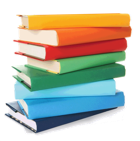
Using The Find Feature in Quicktrack Pro for schools
Below you will find a tutorial teaching you how to use the find feature in Quicktrack Pro for schools Looking Up Students Or Books
To find Books or Students use the Find Box at the top right of the QuickTrack screen.
To find Books or Students use the Find Box at the top right of the QuickTrack screen.

Choose the mode by clicking the Magnifying Glass to the left of the box.
You can choose from the options shown below.
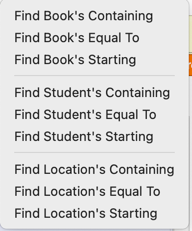
for example "Alice" will retrieve all books or students with "Alice" in the record.
Equal To is an exact match, for example "Watership Down".
Type what you want to search for into the box and press Return to search.
If there is only one match you will be taken straight to the information.
If there is more than one match you will be shown a list, click the one you want.
When you are on the screen for the item you have looked up, you can see things
such as who has a book or what books a student has had in the past.