Deactivating Barcode for Filemaker
Below you will find a tutorial teaching you how to deactivate Barcode for Filemaker.You will only need to complete the following instructions once.
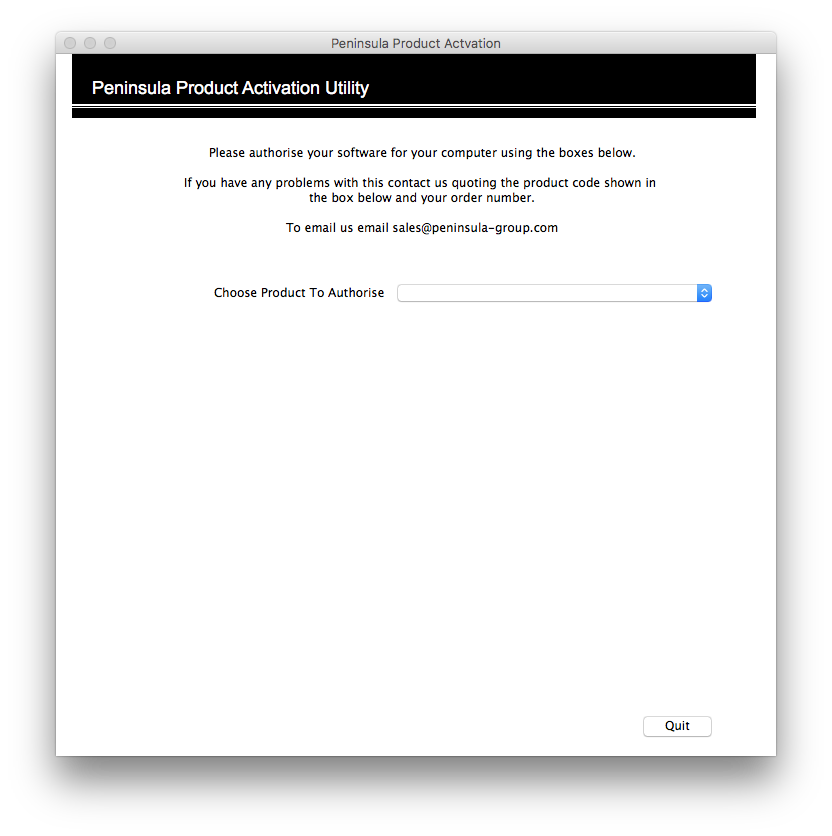
Click on the drop down menu and select the product you wish to deactivate.
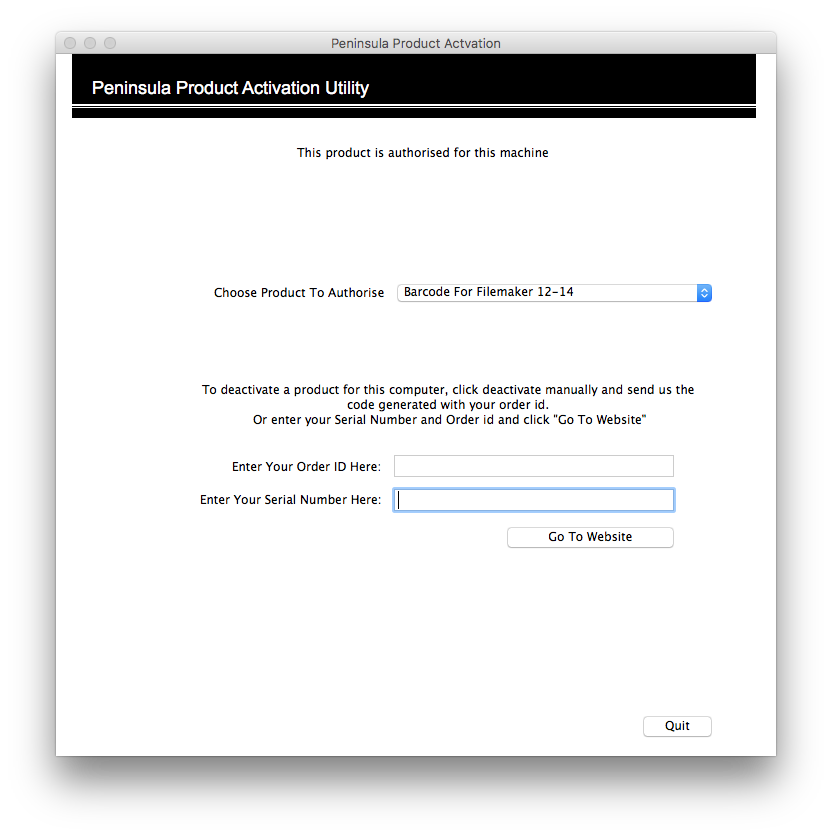
to enter your Order ID and Serial Number into the correct fields.
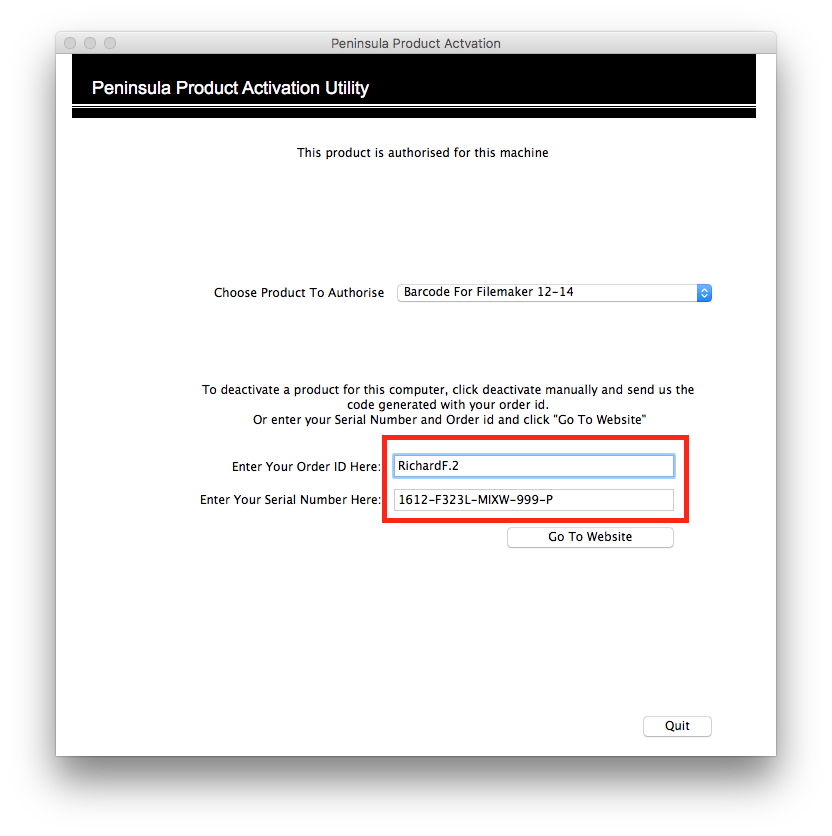
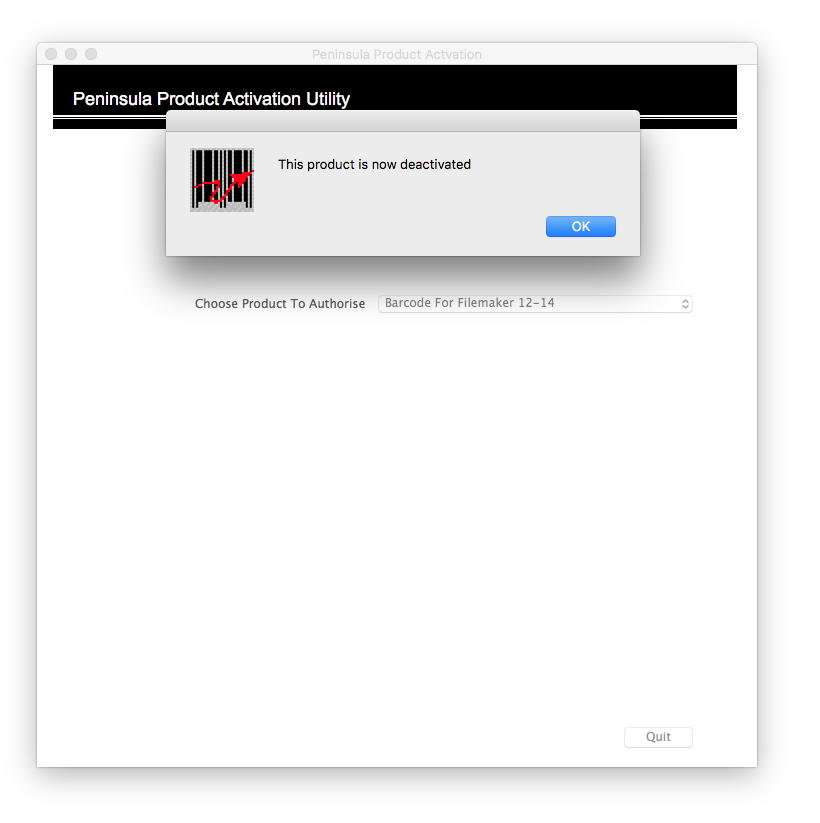
You are now deactivated.
If you still encounter any issues, please email our Technical Support at
tech@peninsula-group.com