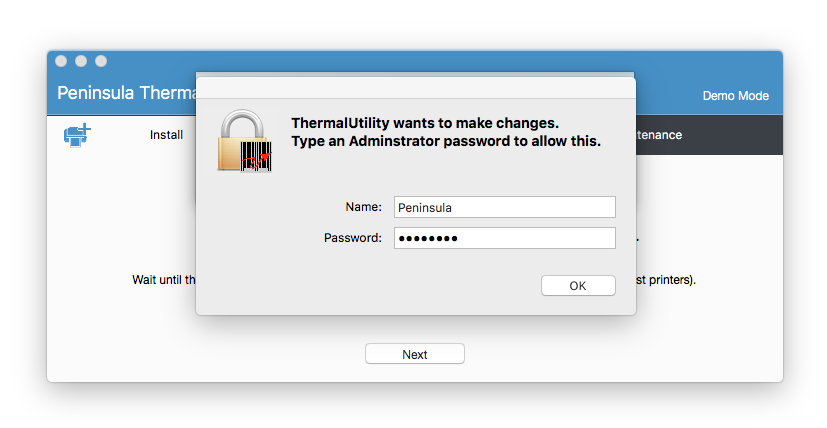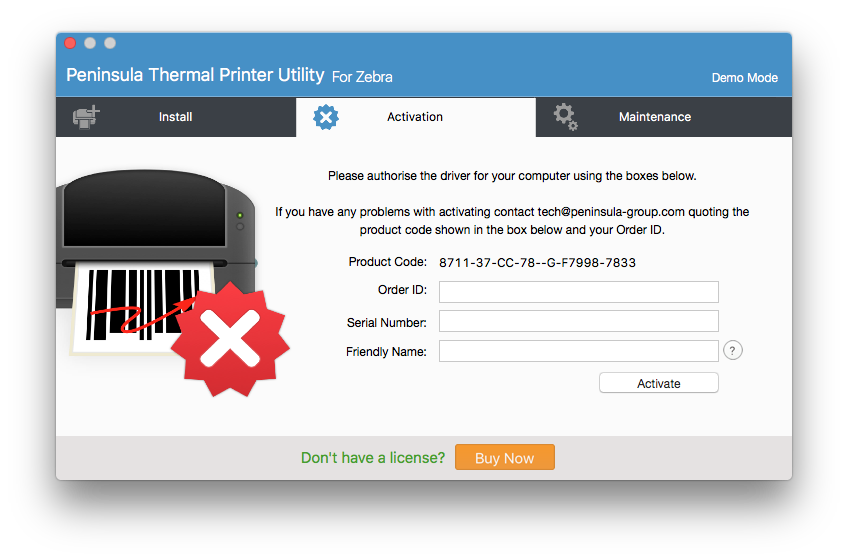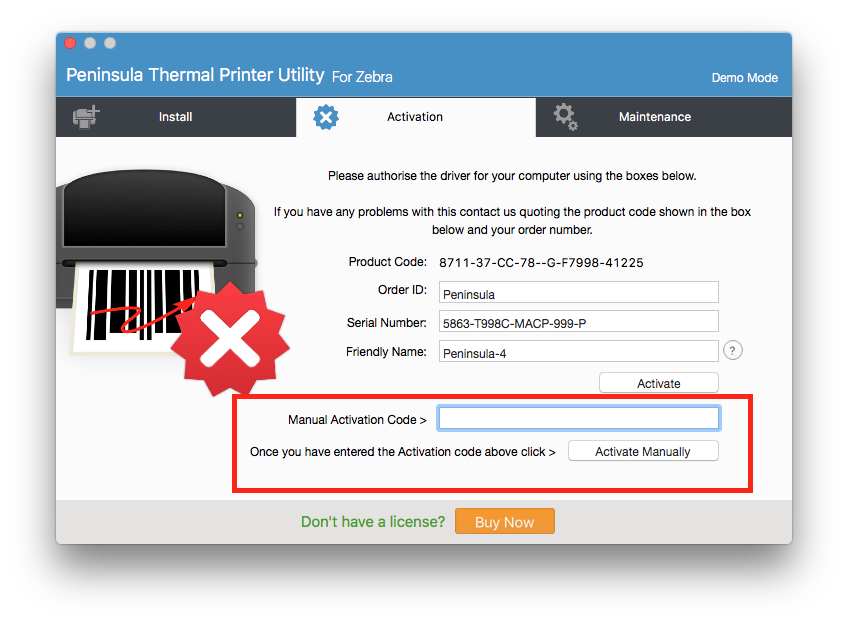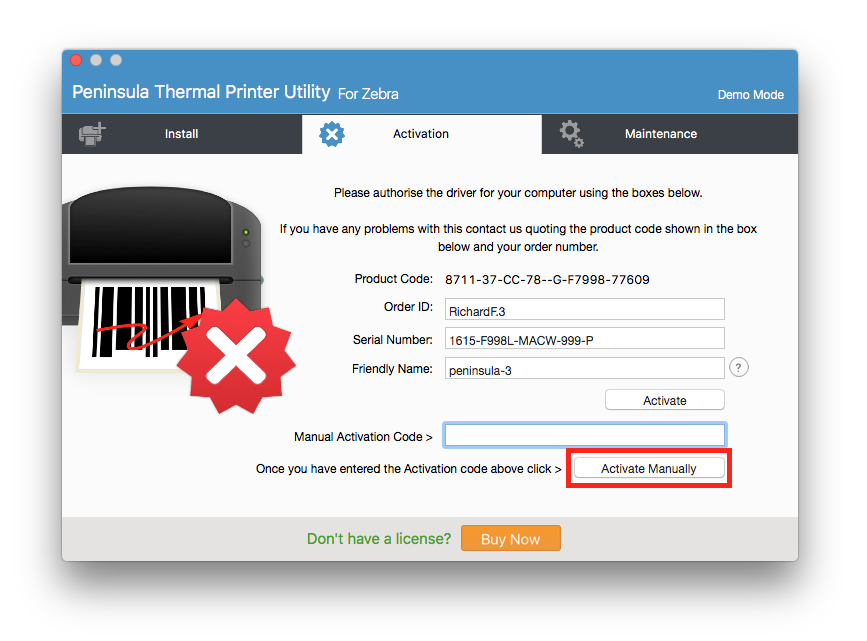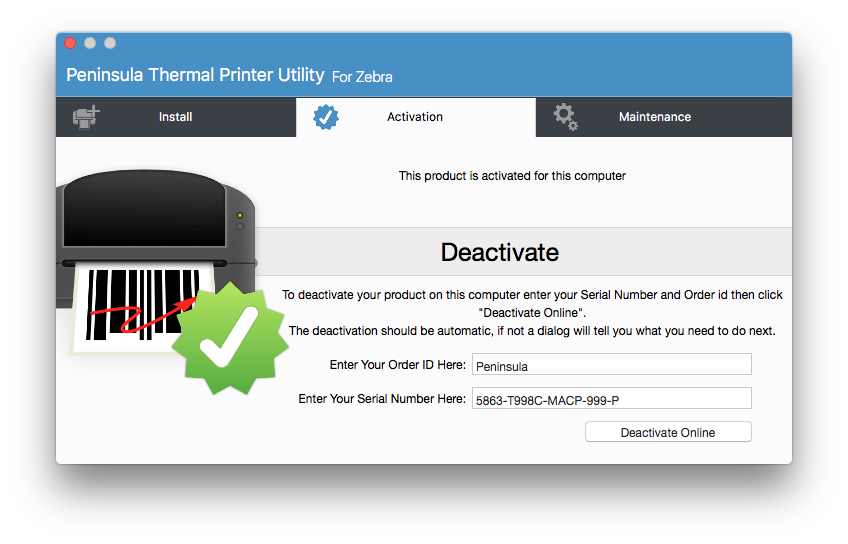2. Manually Activating your Thermal Driver
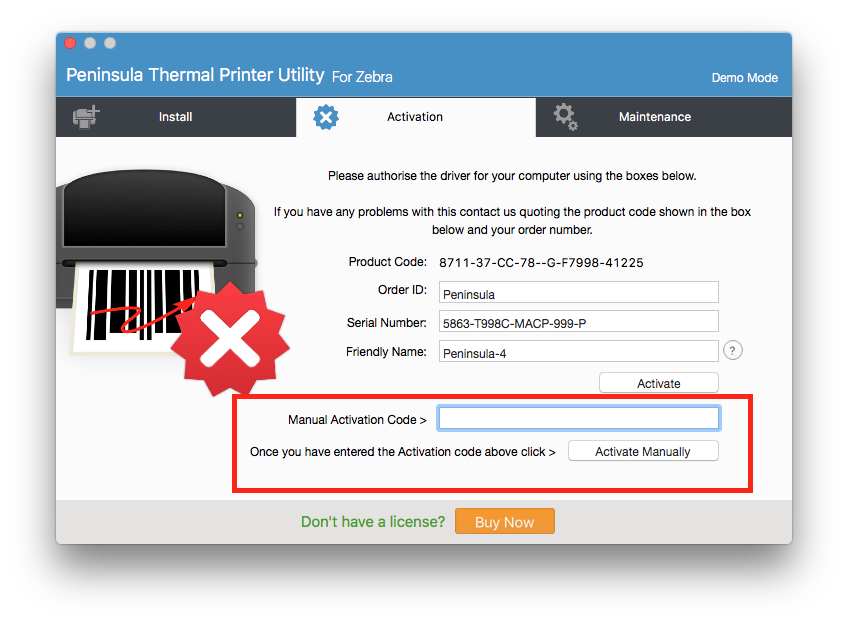
If the software is not able to activate automatically after entering your Order ID and Serial Number,
a dialog will show, saying to email
tech@peninsula-group.com with your product code. (This is shown on the activation tab)
They will then be able to generate a Manual Activation Code using your unique product code and email this to you.
You can then enter this code in the Manual Activation code box in the bottom text field,