1. Setting up the website to print to your thermal printer
- a)
- b)
- c)
Do Not Choose Thermal Printer, It Will Not Work On A Mac
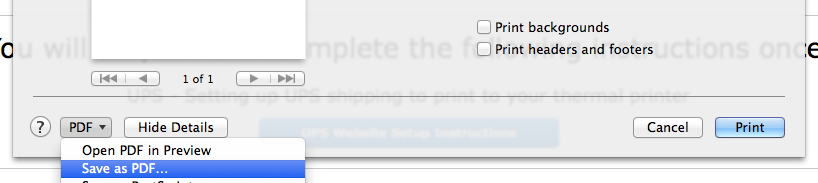
The system print dialog will open.
Click the PDF button in the bottom left of the print dialog and choose "Save as PDF..." then choose a location to save the PDF to.
(You will need this later to feed to the Thermal Utility to set the page extraction settings in the next step)
Please continue to step 2.
2. Setting up your thermal printer for printing
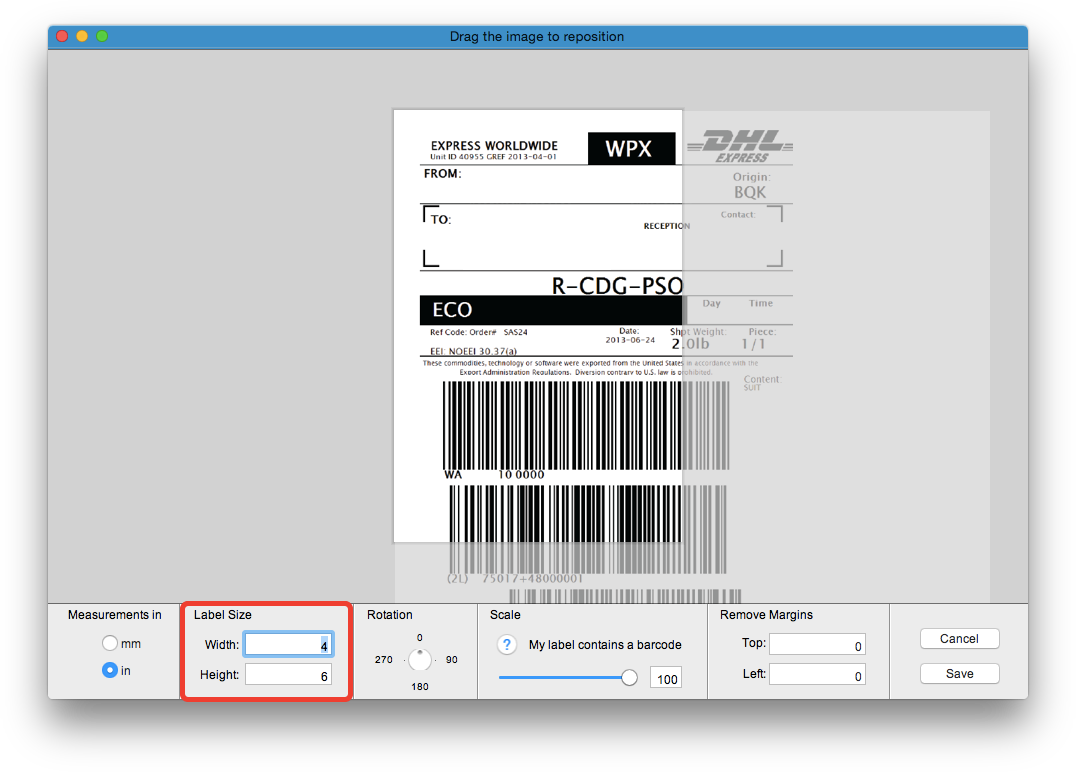
A window will open underneath this one. Drag the PDF file we saved earlier onto the window, click "No" on the popup window and set the label size to the correct size of your labels.
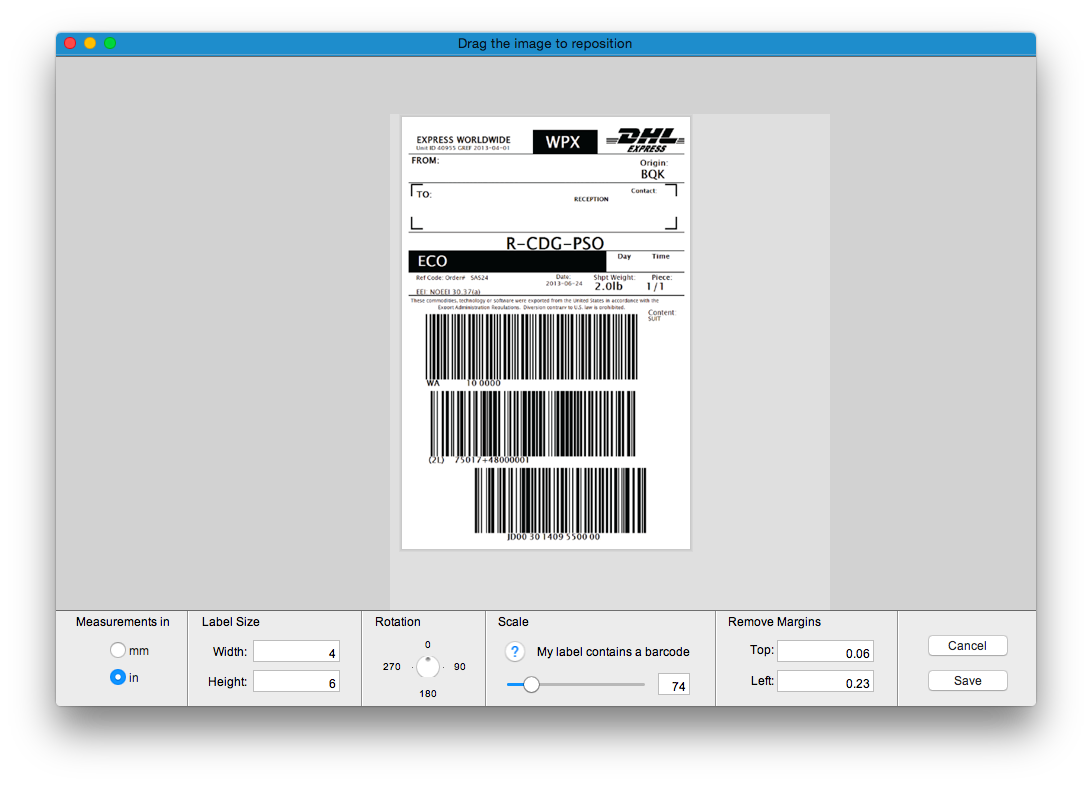
Drag the image and use the controls at the bottom to correctly position the area you wish to print (the label section) onto the label.
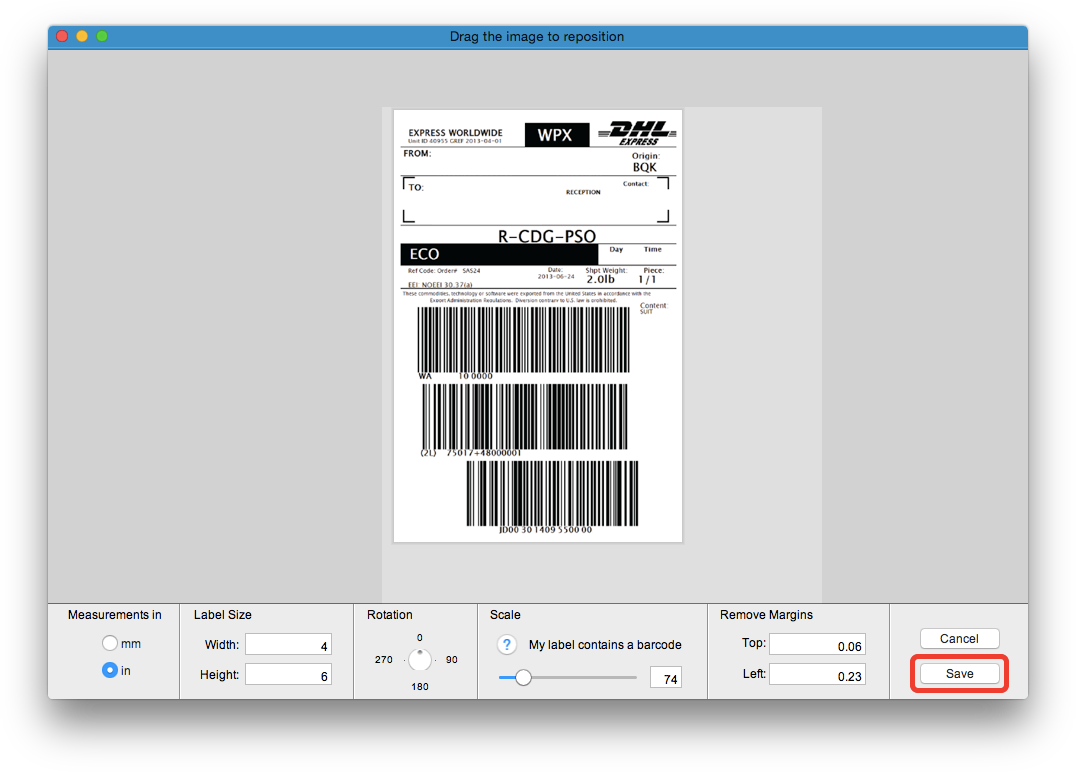
When it is positioned correctly click save to save the extraction settings.
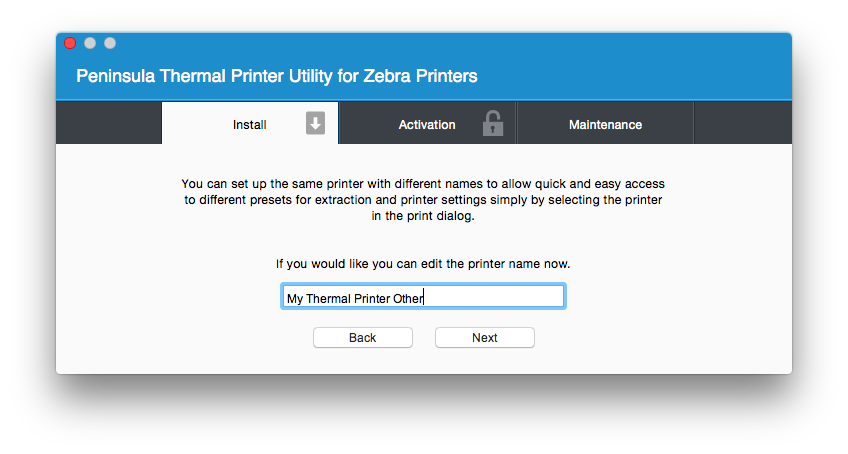
As this printer is now set up specifically for this website we recommend giving it a different name and allow you to change this.
You may install the same printer multiple times with different settings and a different name using the Thermal Utility allowing you to set the extraction up for different websites and applications and simply choose the printer on the print dialog to print with those settings. Click next when you are happy with the name.

Click add printer.
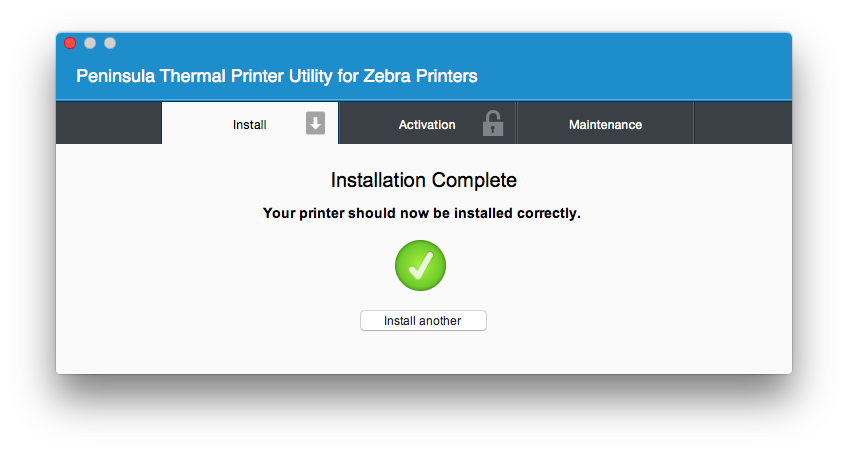
The installation will take a few seconds and then the installation complete message will show. The printer is now installed and you may close the Thermal Utility.
The setup is now complete simply return to the website and print your labels selecting the printer we just installed.
Remember to choose "Extract from Page" as the page size when printing.
Remember to choose "Extract from Page" as the page size when printing.